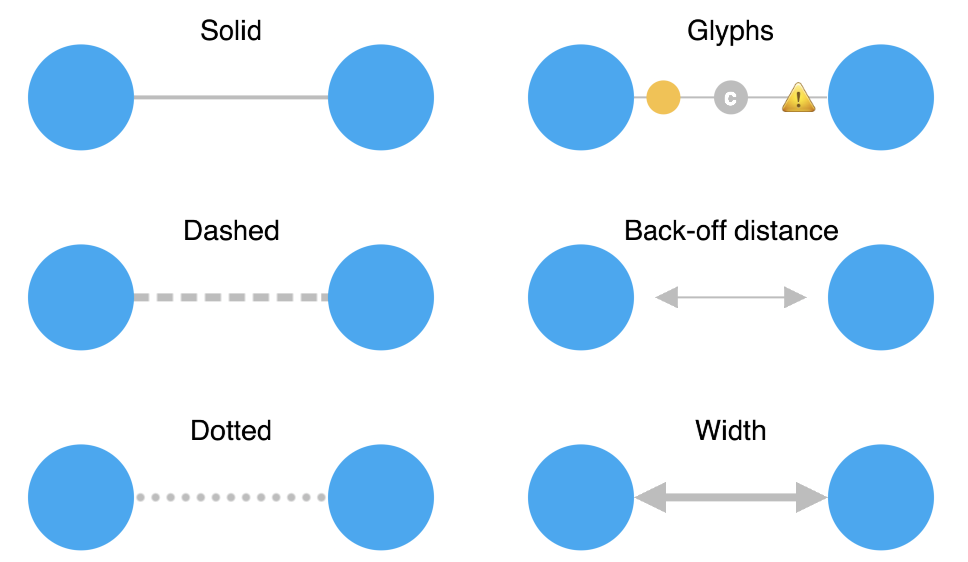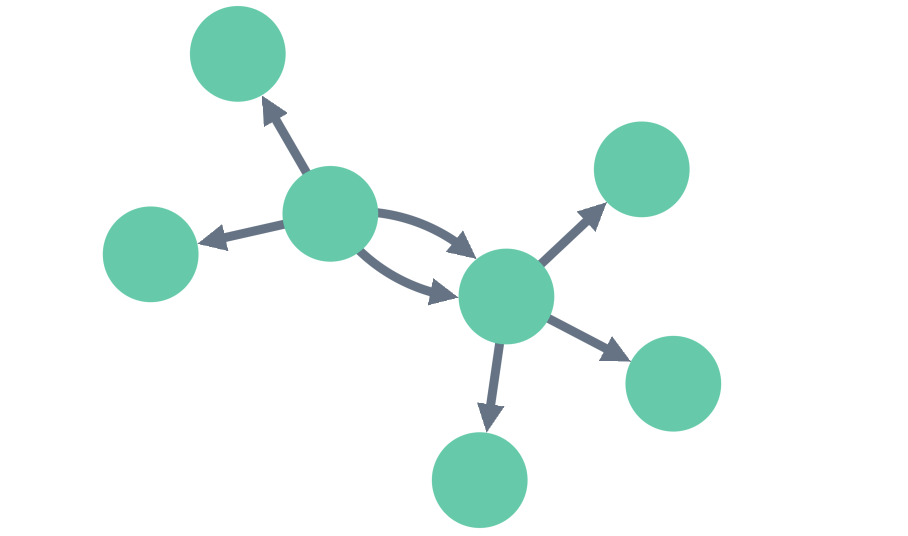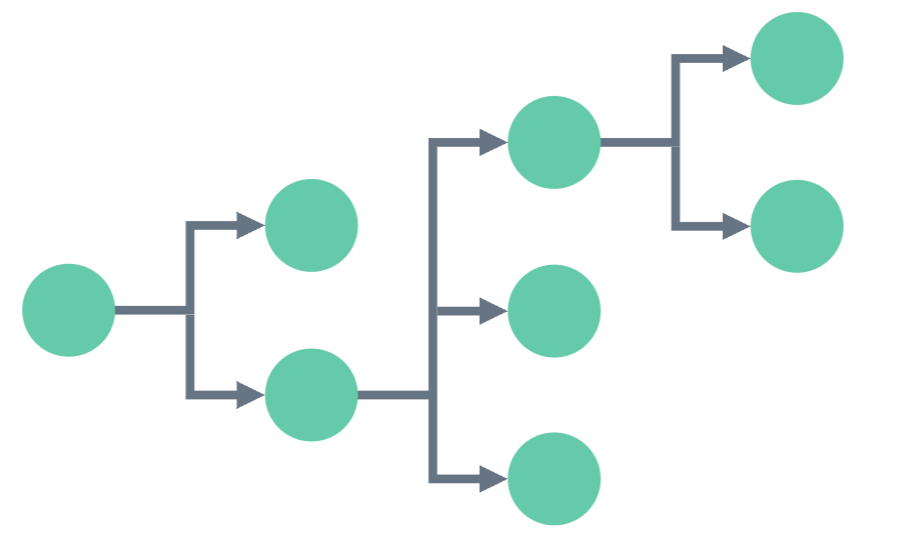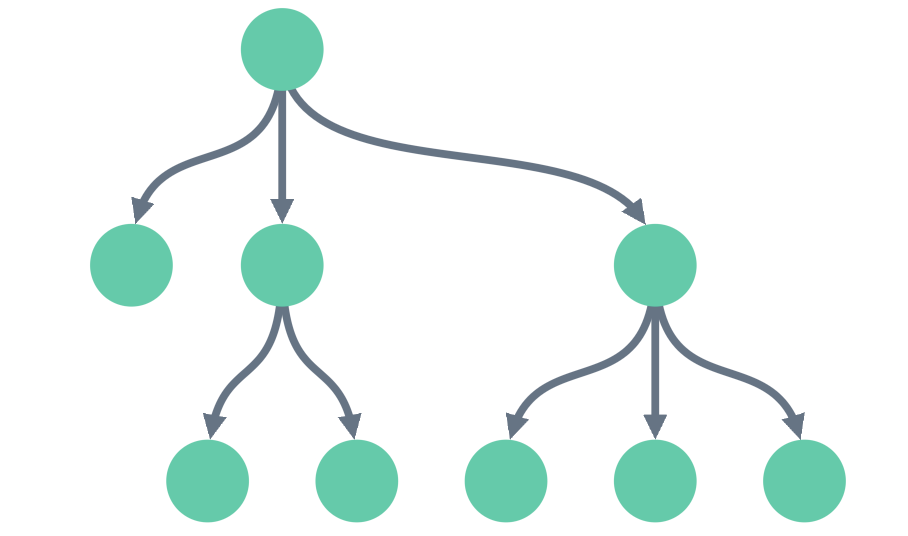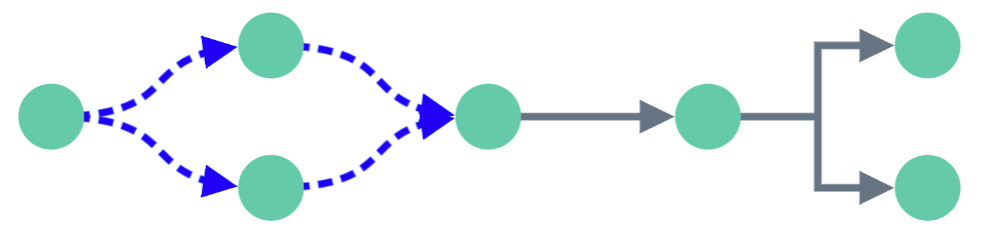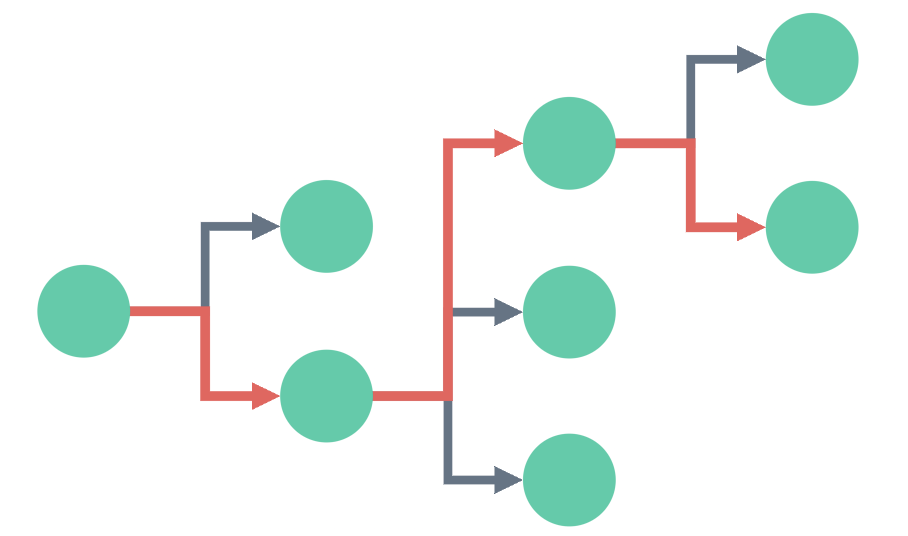Link shape can be set at different levels - at a chart level, at a combo arrangement level, or even for an individual link level (this option takes precendence).
Setting an individual link's linkShape property, currently in beta, specifies both its shape and the direction in which it connects to its end nodes. This can help represent different types of relationship in your chart.
For instance, you can have a chart with a sequential layout and angled links, where relationships between certain individual nodes are highlighted using curved links, as shown in our example.