Organic
The organic layout is used by default when you run chart.layout() or chart.expand().
Organic untangles complex networks by placing connected nodes closer together and reducing link crossings. It is a clear and reliable all-rounder for any type or size of data, and it delivers great performance even for very large datasets.
When your data dynamically changes on the chart, for example when nodes are removed or added, organic can be used in adaptive mode. This means that the node positions respond to the new nodes or links without re-laying out the whole graph, reducing movement on the chart to visualise data changes.
Explore the organic layout in our Mafia Network and Visualising Big Data demos.